FAQ
Shipping
We currently support shipping to most major countries and regions. After you place an order, we will confirm the shipping availability. If delivery is not possible, we will inform you promptly and cancel your order.
It depends on where you are. Overseas deliveries can take anywhere from 7-21 days. Delivery details will be provided in your confirmation email.
We currently only accept returns for quality issues, and we can provide a return label for such cases. For other reasons, such as a change of mind, buyers will need to cover the return shipping costs.
Download
- iOS you can search"CHIME AI" in appstore or download the app through the support page.
- Android GoogplePlay version is still in Beta. Now you can find the altinative version through the support page.

If you have lost the printed manual, please download the electronic version below.
APP & Use
Please make sure that Bluetooth is enabled on your phone, but do not connect directly through the phone’s Bluetooth settings. Open the app, log in to your account, and on the main screen, tap the "Not Connected" button in the top-right corner to enter the pairing search page. Select the available Chime Note device and tap to pair. If the device doesn’t show up initially, try exiting the app and re-entering, then try again multiple times.
If you encounter any issues during the connection process, please feel free to contact us.
To start recording, simply press the recording button on the device. The recording indicator will light up, and your audio will be saved automatically once you stop recording by pressing the button again.
Please note, if the device screen is currently off, press any button to wake it up before proceeding.
After recording, connect your CHIME NOTE device to the app via Bluetooth. Select the recorded file in the app, and choose the transcription option. The app will process the audio and provide the text output.
Ensure that the audio quality is clear and that there are no significant background noises. If issues persist, try reconnecting the device to the app or contact support for assistance.
After you have the transcription, you can access the AI summarization feature in the app. Once the transcription is complete, look for the "Summarize" block next to the transcription text. There are currently 30 summary options available. Choose one, and tap it to prompt the AI to generate a concise summary of your recording, highlighting the key points.
If the device freezes or is unable to pair with the Chime app, you can try resetting the device to restore it to its factory settings.
- Please note that this will clear all the recordings on the device. Before resetting, you can connect the device to your computer via a Type - C cable and transfer the recordings to the computer.
- To reset the device, you just need to hold the magnetic charging switch on the device for 8 seconds.
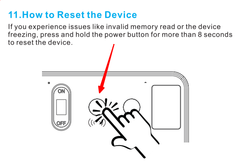
If you see this message when connecting the device and do not intend to use the previously linked account, please send the device serial number to CHIME to request unbinding. The serial number is the string starting with "OBS" in the pop-up message (see image).
To ensure a smooth and quick resolution, please also provide your purchase order number for verification.
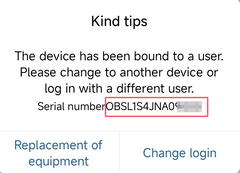
Contact
We value your feedback! You can send your comments or suggestions to ludi@chimenote.com, and we’ll take them into consideration for future updates.
You can also send us message through CONTACT US
Pricing & Fees
Currently, recording, transcription, and summarization are completely free. Other features, such as real-time transcription, voice translation, and chatrooms, require payment.
The pricing model is pay-as-you-go.
Of course! Recording, transcription, and summarization are entirely free. You won’t be charged unless you choose to use the paid features.
The purchased usage time remains available until you use it. It won’t expire or reset monthly; it is only consumed when you access premium features.
Transcription and summarization are free. The usage time is for trial features like real-time transcription, translation, and the multi-language chatroom. These do not affect normal recording or summarization. You can try them and decide if you want to use them.